How to Opt-Out interest-based ads on CTV Devices?
Opting out of interest-based advertising it totally optional and does not mean you will no longer see advertising on the content or apps. It means that we may not show you ads that have been tailored to your interests. We may block interest-based ads whenever possible but sometimes device settings or browser settings may prevent us to set optout configuration.
Below are instructions for using the advertising choice mechanisms provided by the most popular CTV devices:
1. Roku
2. Amazon Fire TV
3. Google Chromecast
4. Apple TV
5. Samsung Smart TV
6. JadooTV
Roku:
Go to the menu of your device, find the “Settings” and press OK
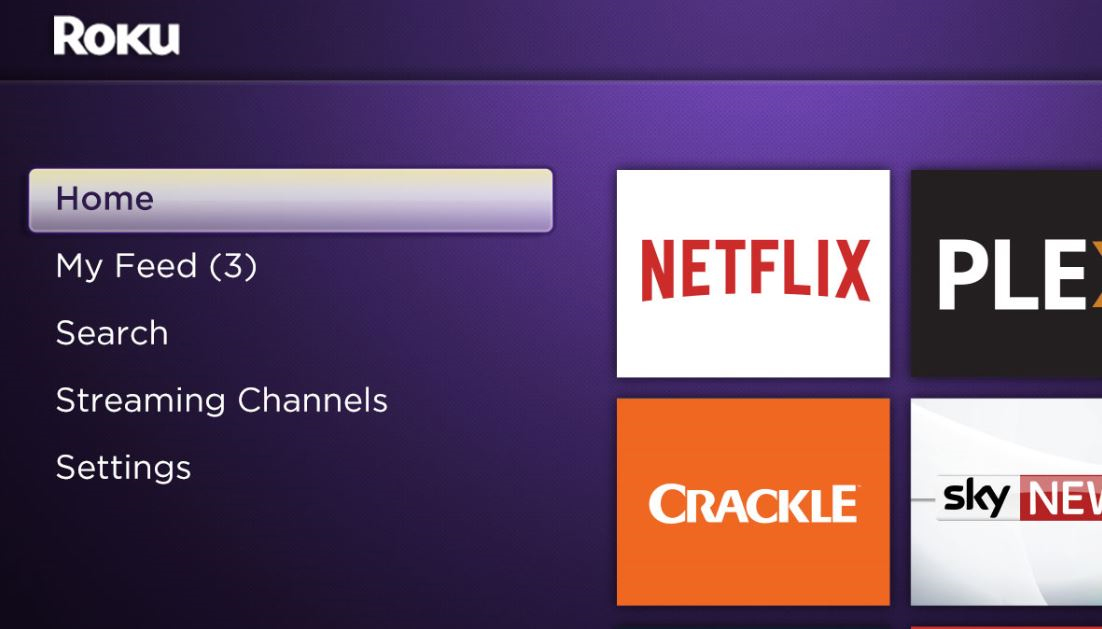
Go to Privacy >> Advertising.
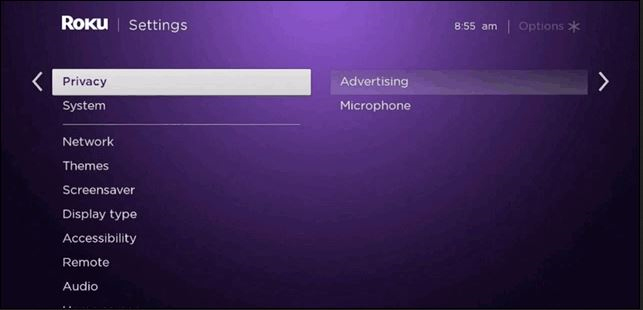
Check ON option “Limit ad tracking”
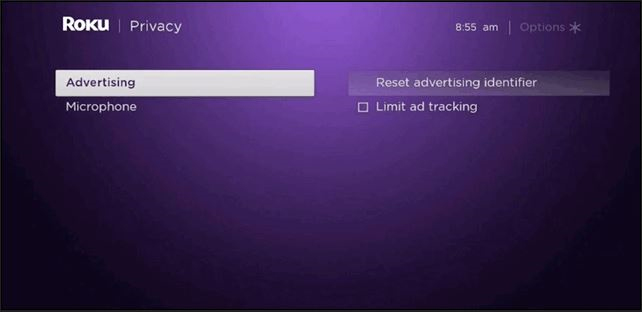
That’s all. You can go back to Home to enjoy your content.
Amazon Fire TV:
Go to the menu of your device, select Settings
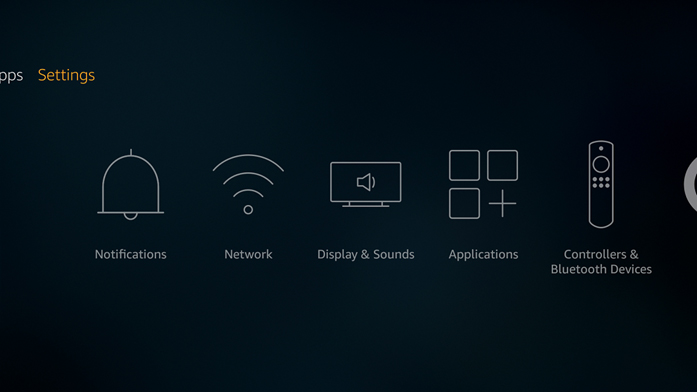
Go to Preferences
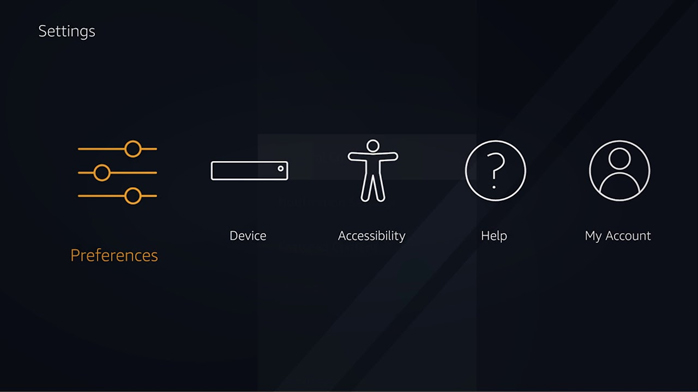
Go to Preferences >> Advertising ID option where in you can opt-out of interest-based ads
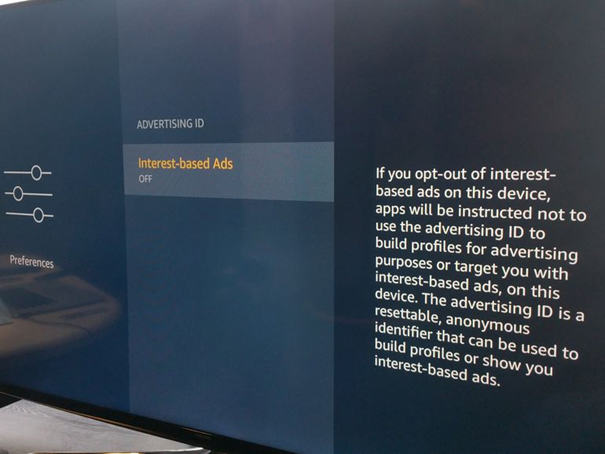
Toggle the option ON or OFF according to your preferences. Then continue using the device as you normally do.
Google Chromecast:
Please follow below steps to turn off Chromecast and Chromecast Ultra's collection of usage data and crash reports.
1. Download Google Home App on your phone or tablet
2. Open the app and select the Menu icon (the three lines in the upper left corner),
3. Choose Devices, look for the Chromecast device you want to control and hit the three dots in the upper left of its tile
4. Choose Settings and uncheck the box next to "Send Chromecast device usage data and crash reports to Google."
Apple TV:
Step 1
Go to the menu for your Apple TV and select Settings.
Step 2
Select the General option from the Settings menu and continue to Privacy option.
Step 3
Choose the top option, Limit Ad Tracking. If the function is turned off, turn it on. Then continue using the device as you normally do.
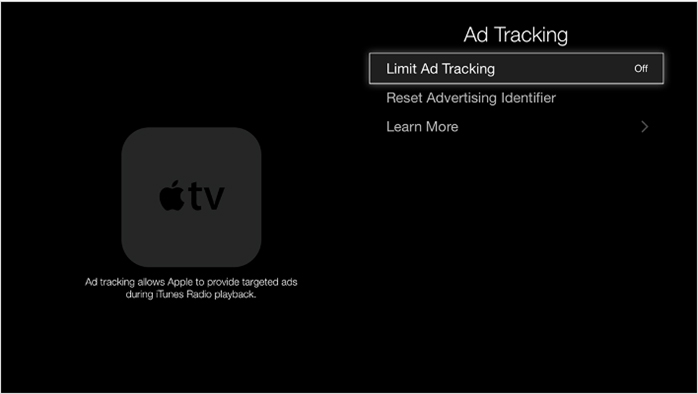
Samsung Smart TV:
Step 1: Go to Menu option on the device.
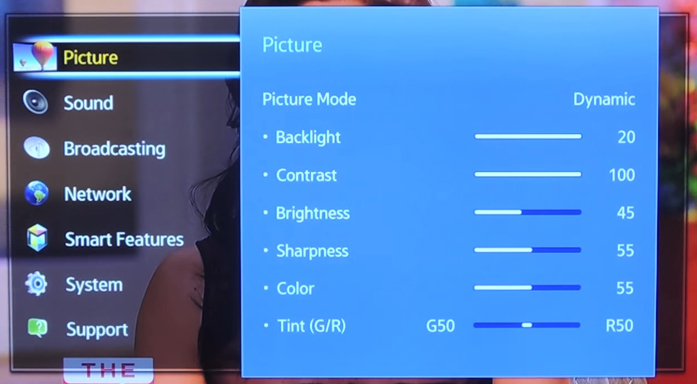
Step 2: Select Smart Features
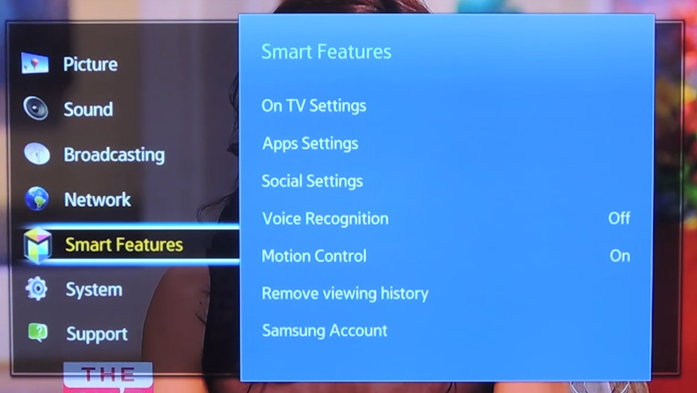
Step 3: Under that to Apps Settings
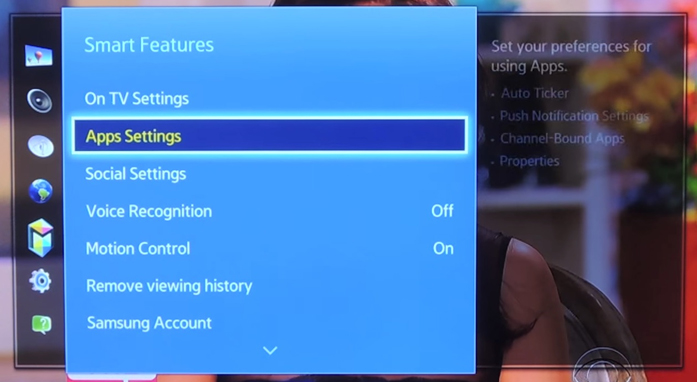
Step 4: Go to SyncPlus
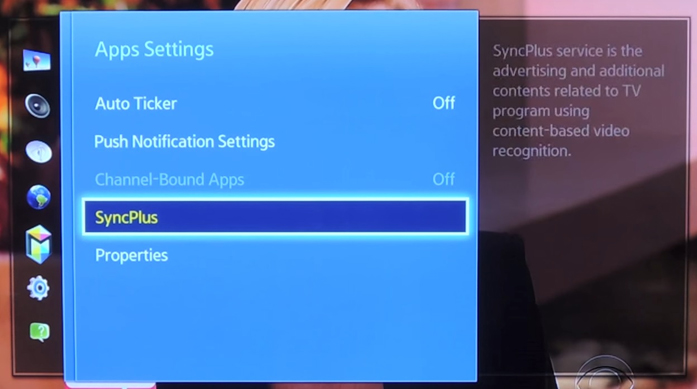
Step 5: Go to Gear icon which is located on top right hand corner and click OK
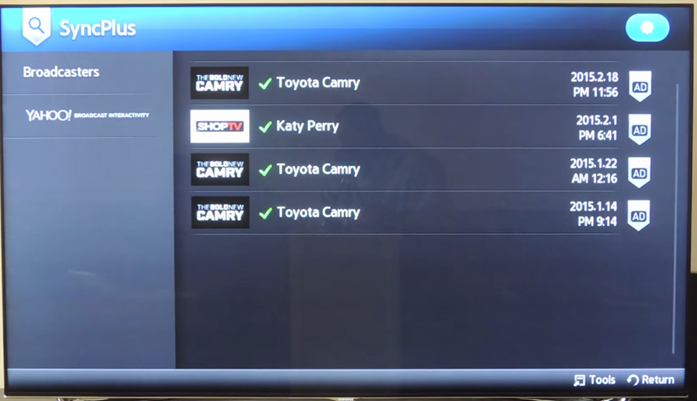
Step 6: Turn off the Samsung SyncPlus Service.
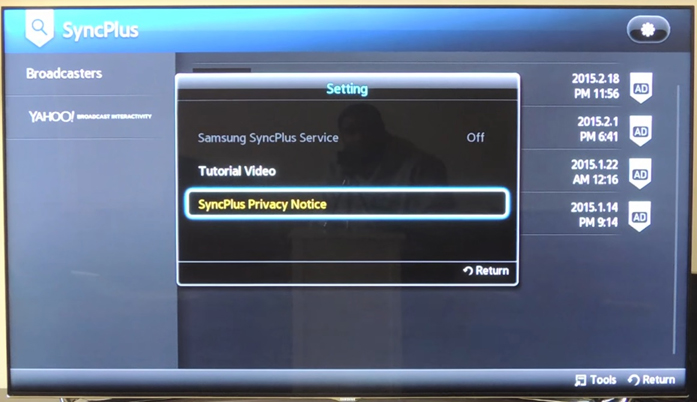
Then continue using the device as you normally do.
JadooTV:
Visit subscribe.jadootv.com and Login.
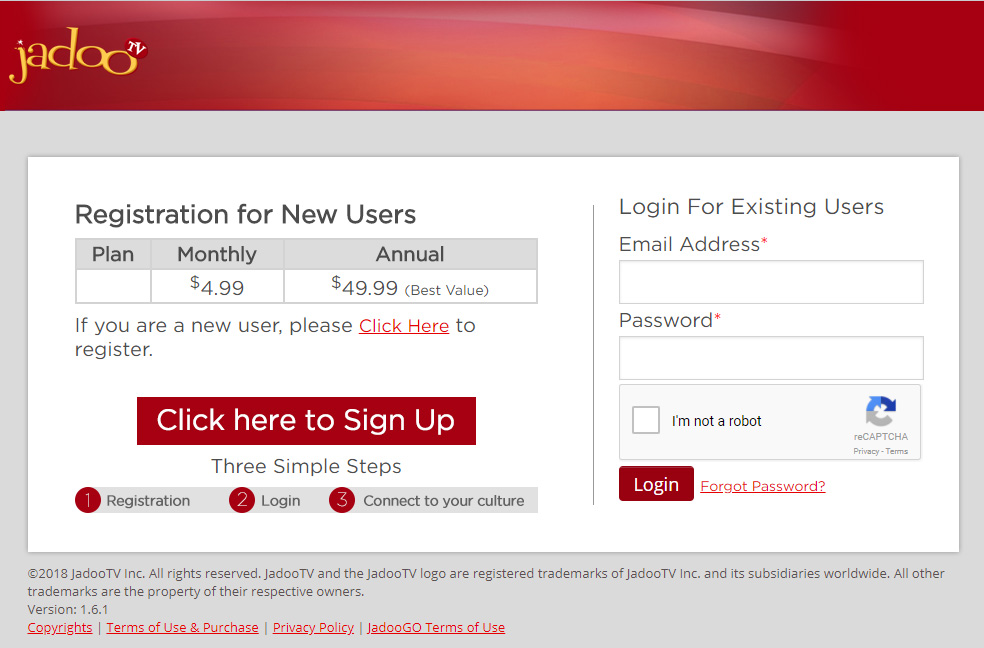
Click on Update Profile link.
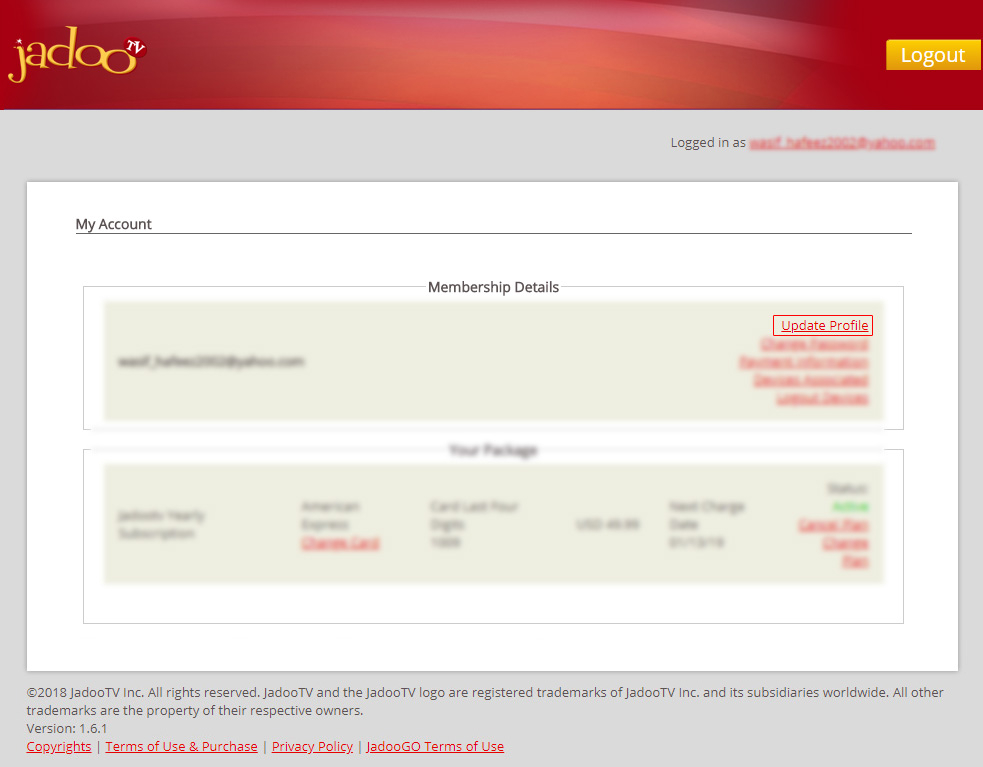
Change setting by Checking the Advertising opt-out option and click on Update Your Profile Information button.
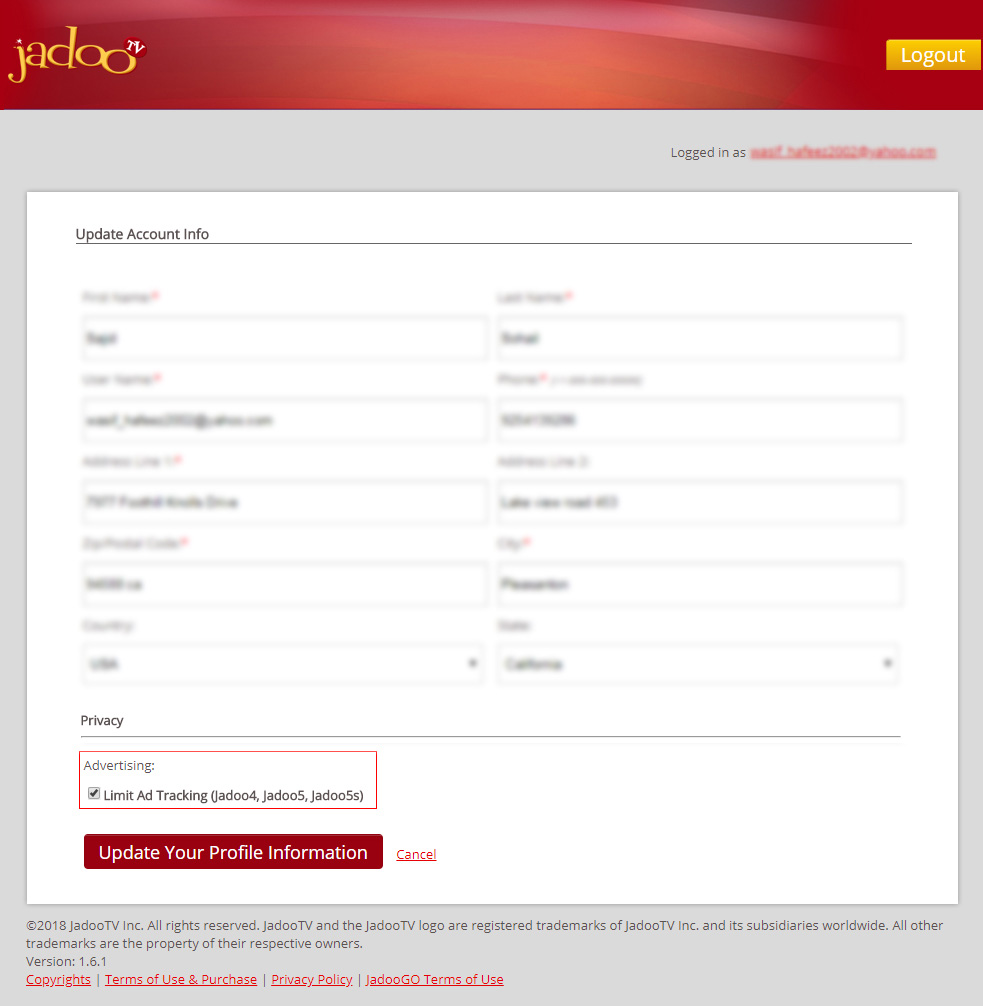
That’s all.
Please note: Limiting the ad tracking feature is totally optional and only pauses the advertisers from reading the very little data of your preferences which may be used to serve you with some of the ads that are tailored for your interest. It does not mean that you will no longer see advertising on the content or apps.